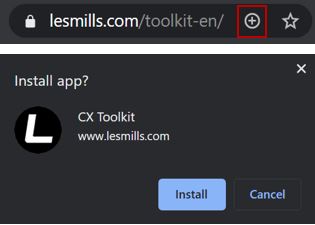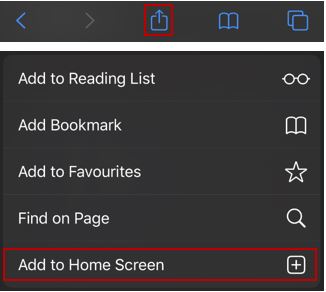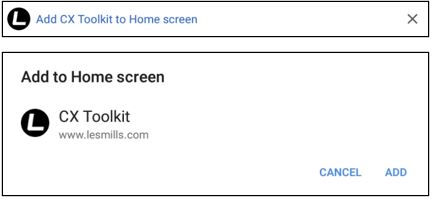INTRODUCTION | MANAGING CLUBS | TOOLS | SALESFORCE | FAQS
.
Here you will find everything you need to know about your CX Toolkit.
We have created a series of instructional videos showing you how it can be used along with detailed information about how it works.